
 |
|
? | Home page | Simulators | Cabs and impulses | Create your own impulses
 |
|






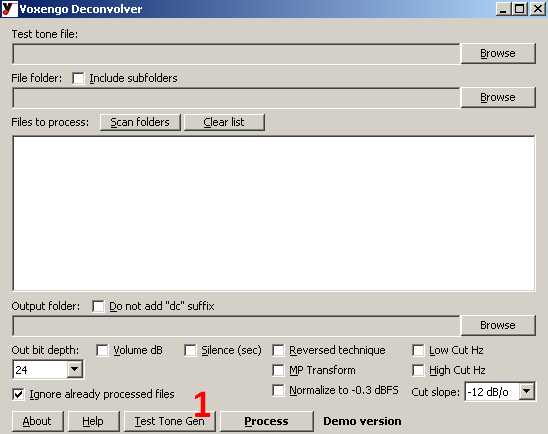
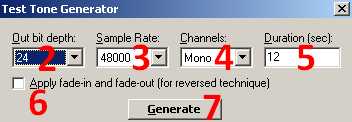
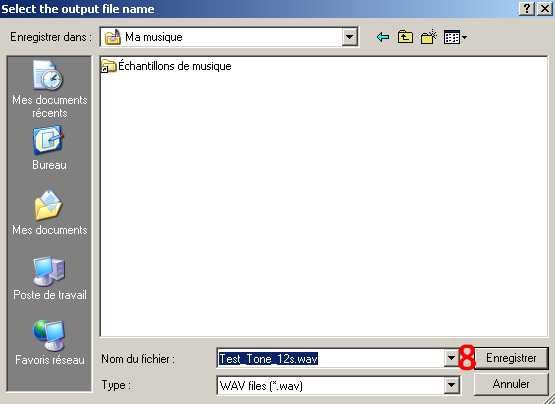






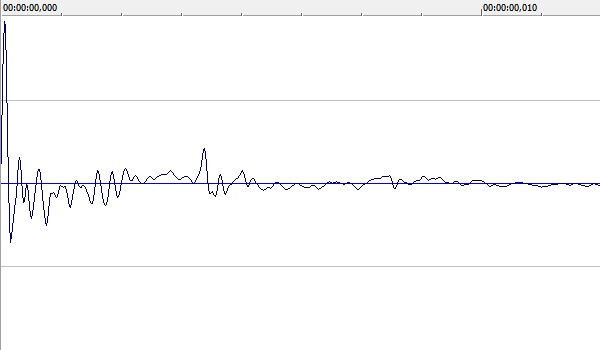












Messages page # 1 2 3 4 5 6 7 8 9 10 11 12 13 14 15 16 17 18 19 20 21 22 23 24 25 26 27 28 29 30 31 32 33 34 35

Mike key
le 03/10/2015 à 19h47
Bonjour !
Ben voilà ! Mon mail et une explication plus détaillée ! De mon côté, je suis arrivé sur la page anglaise sans chercher la version française !
Comme vous le savez, il n'y a pas beaucoup de vst pour Mac, alors Garageband me donne la majorité des amplis mais si je veux explorer vos propositions, je dois utiliser des manœuvres de contournement dans le gratos ! Ce que j'ai fait avec "Psycle".
C'est un logiciel open source assez puissant et versatile.
<a href="https://www.youtube.com/channel/UCNfVDlT7FBhDBeQdzFlR34g" target="_blank">Quelques exemples electro ici avec Psycle!</a>
En plus, j'ai découvert 2 autres amplis : Freeamp et Fa3full !
Pour une meilleure compréhension, je me dis que faire une capsule ne contenant que le but et rien d'autre serait un plus ! Soit l'objectif (reproduire le son d'un solo célèbre) et les moyens, soit l'illustration de la position des réglages (qui donne aussi le choix de l'ampli virtuel et où le télécharger) en évidence, puis le preset si nécessaire.
Il manque juste une vidéo de prof qui nous montre comment le faire avec la guitare !
Pour le reste, cette idée d'association logiciels et solos, moi je trouve ça accrocheur au max ! :-)

Mike Key
le 03/10/2015 à 06h50
Very interesting!
First the presets association with a famous solo is a very good idea but it don't work for me because my software search only .fxb extentions.
Anf it is a ''little bit'' unclear on my point of view!
But this site, is great!
* * * * * * * * * * * * * * * *
<em>Thanks Mike!
Yes, it is a good idea to associate a famous solo with a preset, although I must admit the purpose is more about demonstrating what an amp sim is capable of doing on its own, rather than reproduce the exact sound of the original sound. For instance, the complete sound chain for the Pink Floyd solo should include a fuzz stomp box, a treble booster and a reverb in order to make it faithful.
Concerning the fxb vs fxp, I don't know what software you use... I'm using Sonar, with Windows, and when saving, I actually can choose "save a bank" (fxb extension) or "save an instrument" (fxp extension). I have tried my presets with Sonar, Reaper, Studio One and Podium (a rather unknown DAW, with a not-so-limited free version, worth trying...), and it works with all of them.
I also include a screenshot of the presets for all simulators, so that you can manually reproduce the settings if the fxp file doesn't work for you.
Yet, I realize I did it for the French version, but not for the English version. Well, until I find the time to update the English version of my site, you may switch to the French version to see the screenshots. You don't have to speak French, the layout is identical between both versions, so you can navigate easily. I hope this helps!
PS: Too bad you did not enter your e-mail address, I could have answered to you directly, and maybe send you the screenshots. The e-mail address is not displayed on the site, I only, have access to it.
Grebz</em>

oth2
le 24/09/2015 à 17h23
Bonjour,
Merci pour cette mine d'infos ;-)) c'est cool !
Petit problème, le preset Pink Floyd en fxp pour TH2 n'est pas reconnu. Tous les presets sont en xlm. Y a t-il une solution ?
Cordialement.
* * * * * * * * * * * * * * * *
<em>
Merci de votre visite !
J'ai rajouté le <a href="simulator_retailamp_overloud.php#th2_floyd">visuel du preset</a> dans le paragraphe avec la démo Pink Floyd de TH2, ce qui permettra à tout le monde de le reproduire manuellement.
Grebz</em>

BodhGaia
le 05/06/2015 à 12h06
Bonjour,
Au risque de passer pour un crétin : j'ai voulu télécharger Hybrit, une icône apparaît bien dans la liste des téléchargements, mais quand je clique dessus un message me dit que ça a été chargé mais le point d'entrée du DIIRegisterServer est introuvable. Le fichier ne peut donc être enregistré. Ma question est : quand on télécharge un logiciel comme Hybrit, comment fait-on, après, pour faire de la musique ? J'enregistre (avec ma guitare en direct) des petites choses avec une vieille BOSS BR 600, que je copie ensuite (en wave) sur mon ordi (sous XP) et je mixe avec Audacity. A quel moment interviennent les logiciels téléchargés comme Hybrit ppour "colorer" le son de la guitare ? Où est-ce une autre technologie qui n'a rien à voir avec mon vieux matériel hardware ? Désolé, j'ai soixante ans et je suis complètement dépassé. C'est pourtant pas l'envie qui manque ! Cordialement.

Fishstix
le 01/06/2015 à 00h00
Hi,
I can't find your acoustic guitar modeller anywhere (AcmeBarGig Acoustic simulator).
Is it still available?
Cheers,
Leigh
Great website BTW
* * * * * * * * * * * * * * * *
<em>Well, I think I've found it:
Please download <a href="/Downloads/tutorial_homestudio/AcmeBarGig - TribeIR.rar">this zip file</a> containing the DLL file.
(AcmeBarGig - TribeIR.rar - 1.51 MB)
This is a 32-bit plugin.
The plugin name is actually TribeIR.
Grebz</em>
